Depending on your Windows version, device profiles for Mezzmo will be located in the following folder:
Windows 10: C:\ProgramData\Conceiva\Mezzmo\DeviceProfiles
Windows 10: C:\Users\All Users\Conceiva\Mezzmo\DeviceProfiles
Windows 8.1: C:\ProgramData\Conceiva\Mezzmo\DeviceProfiles
Windows 8.1: C:\Users\All Users\Conceiva\Mezzmo\DeviceProfiles
Windows 8: C:\ProgramData\Conceiva\Mezzmo\DeviceProfiles
Windows 8: C:\Users\All Users\Conceiva\Mezzmo\DeviceProfiles
Windows 7: C:\ProgramData\Conceiva\Mezzmo\DeviceProfiles
Windows 7: C:\Users\All Users\Conceiva\Mezzmo\DeviceProfiles
Windows Vista: C:\Users\All Users\Conceiva\Mezzmo\DeviceProfiles
Windows Vista: C:\ProgramData\Conceiva\Mezzmo\DeviceProfiles
Windows XP: C:\Documents and Settings\All Users\Application Data\Conceiva\Mezzmo\DeviceProfiles
Windows Server 2003: C:\Documents and Settings\All Users.WINDOWS\Application Data\Conceiva\Mezzmo\DeviceProfiles
Windows Server 2008: C:\ProgramData\Conceiva\Mezzmo\DeviceProfiles
Windows Server 2012: C:\ProgramData\Conceiva\Mezzmo\DeviceProfiles
Windows Server 2012 R2: C:\ProgramData\Conceiva\Mezzmo\DeviceProfiles
Please note that the folder may be hidden on your computer. In this case, copy-and-paste the above folder into Windows Explorer on your computer and press the Enter key. It should take you to the folder.
Important:
When replacing a device profile .PRF file into your DeviceProfiles folder, you should delete or rename the old device profile.
If you wish to keep the existing .PRF file as another file name, then do not keep the .PRF file extension on the old device profile. Duplicate device profiles may confuse Mezzmo & you may get strange results. You should change the file extension to (say) .BAK.
Example: Conceiva customer support staff provide you with a new SamsungD.PRF file to try. You should rename your existing SamsungD.PRF to SamsungD.BAK. Do not rename it like this: Samsung_OLD.PRF!


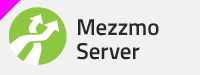
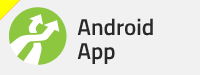
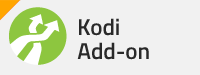
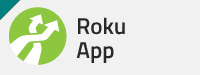
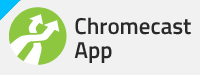
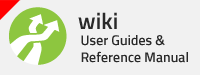



 Reply With Quote
Reply With Quote

Bookmarks