Mezzmo gives you full control over what media files you want to share with specific DLNA devices on your home network. You may want to configure Mezzmo so that only certain DLNA devices can connect to your Mezzmo library, or allow certain devices to access only certain folders and playlists of files.
Mezzmo contains 4 levels of security for sharing your media files:
1. Parental Control using Content Ratings (recommended) - see http://forum.conceiva.com/showthread...rental-Control
2. Media server security
3. Device security
4. Folder / Playlist security


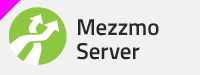
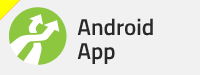
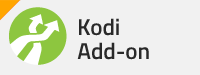
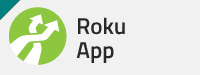
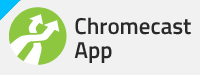
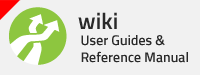





 Reply With Quote
Reply With Quote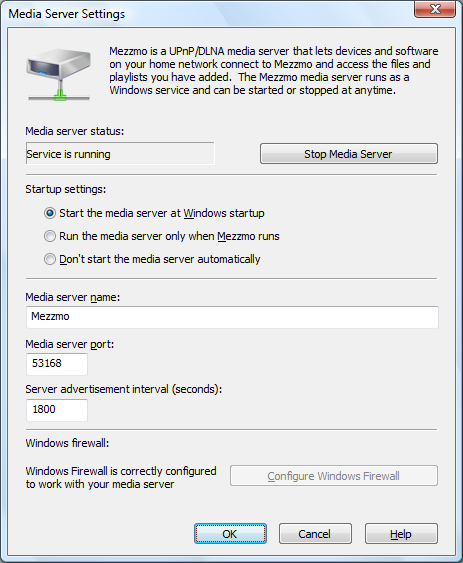
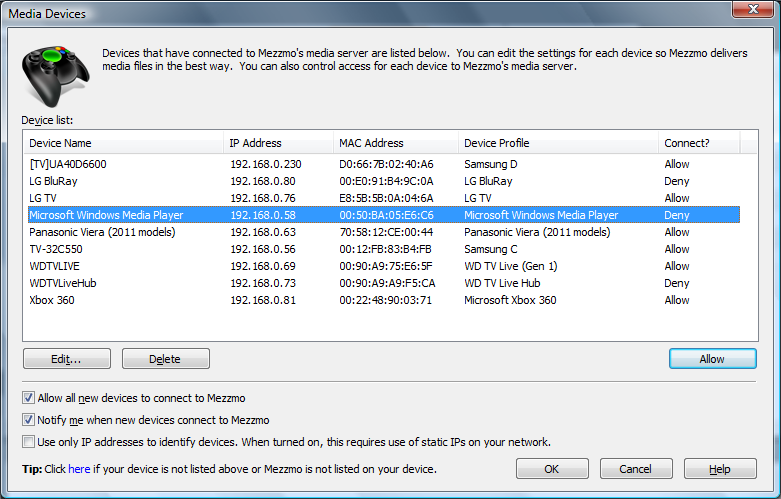
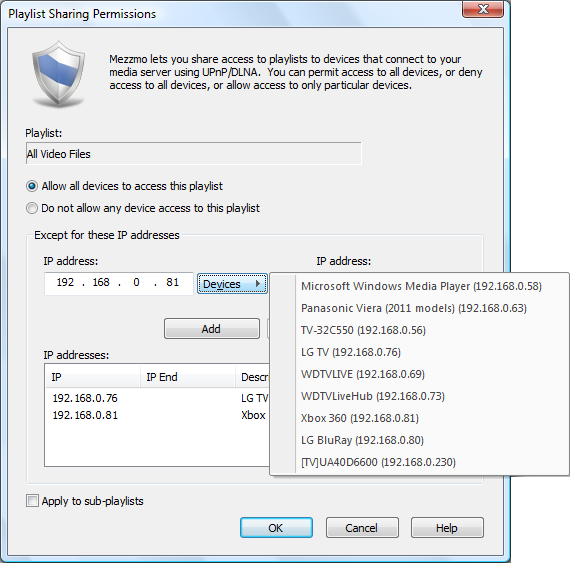


Bookmarks