After having tried for hours and hours to get Mezzmo to stream Movies and TV Shows to my Kindle Fire I would have gone bald from pulling my hair out if I hadn't already been bald. AVia Player that is available in the Amazon App Store was a total bust. After selecting the Mezzmo server, scrolling through the folders and playlists would just take me to empty folders with no files in them. Changing the device profile to <Microsoft Xbox 360> would let me finally see the files (no other profile would) but only a few files would playback correctly.
I finally came up with this workable solution.
On the Kindle Fire, go to the Amazon App Store to download and install
ES File Explorer: http://www.amazon.com/ES-Mobile-File...ds=es+explorer
Since Amazon locks down the Kindle Fire and won't let you download software from the Google Play Store, you'll need to download these two programs as .apk files from the following links:
BubbleUPnP: http://www.papktop.com/bubbleupnp-1-6-8.html
MX Player: http://www.androiddrawer.com/6588/do.../#.Ug57G229GPU
I downloaded the APK files to my Desktop, connected the Kindle Fire to the PC via USB and then copied the files to the <Download> folder on the Kindle Fire. Using ES File Explorer on the Kindle Fire, I located each of the APK files in the <Download> directory and installed them.
In Mezzmo, I go to <Media Devices> and choose the Amazon Kindle Fire from the list. I choose:
Device profile: <BubbleUPnP To MXPLayer>
Connection: <Wireless A/G/Y (54 Mbps)>
Make sure transcoding is turned on.
In the Performance Tab:
Maximum Video Size: Checked
Presets: Standard Definition TV (PAL or NTSC)
Adjust video aspect ratio (unchanged): Unchecked
Deliver folder artwork: Checked
Video bitrate: Slider to the middle, but I doubt it will matter much in this case
Hit OK.
Restarting the Media Server DID NOT work for me. I had to manually STOP the Media Server and completely exit the Mezzmo Interface.
Reopen and Restart the Media Server.
Open up MXPLayer on the Kindle Fire. Go to Tools>Settings>Decoder (the 3 vertical dots in the upper right hand corner). Adjust the following:
Use h/w+ decoder: Unchecked
Correct aspect ration: Checked
S/W decoder (network): Checked
S/W audio: Checked
Now open up BubbleUPnP and hit the <Devices> tab on the bottom. Choose <Mezzmo> from the <Libraries> list. Be patient, sometimes it took several minutes for it to appear, but I think my router may be on its last legs. After the blue dot appear to the right of Mezzmo in the list, go to <Library> and you'll see your Mezzmo folders at the top of the list. Navigate and pick a title. It'll ask you "Complete action using:"... choose MX PLayer from the list. The Kindle Fire will automatically open MX Player for you, buffer for a few seconds and perfect playback will begin.
Using the back arrows on the Kindle Fire will take you back to BubbleUPnP and your media library there. You'll be able to use BubbleUPnP from now on to choose and playback your files. You won't be able to use the actual media player, MXPLayer, to open the files, you must use BubbleUPnP. I have tried severl media players for playback, with and without BubbleUPnP and none worked. These include Avia, Mobo Player, BS Player, the stock Video Player and none work.
You can probably adjust the quality settings in Mezzmo but I found that if I got too aggressive I would get audio dropouts and stuttering. Seemed to tax the Kindle Fire and/or the wireless network connection. With these settings, I get perfect playback for all sizes of video files, including my 30GB BR rips.


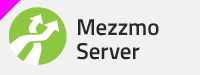
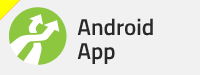
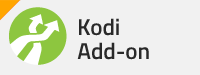
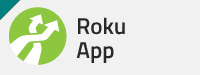
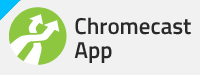
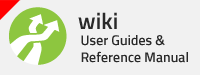




 Reply With Quote
Reply With Quote

Bookmarks