Mezzmo supports streaming files from all popular NAS, USB and internal drives - from manufacturers such as WD, Seagate, QNAP, Synology, Netgear, Buffalo, Samsung and many more.
A great feature of Mezzmo is Merged Folders. If you have your media files organized across multiple drives (NAS, USB or internal), then you can use Mezzmo to merge them together in your Mezzmo library so that you see one folder structure in Mezzmo and on your devices.
Example: You have 3 NAS drives on your home network and you organize your media files on them as follows:
\Videos
\A
\B
\C
...
\Z
\Videos
\A
\B
\C
...
\Z
\Videos
\A
\B
\C
...
\Z
Rather than having 3 separate folders in your Mezzmo library, you would like to have all 3 folders merged into 1 folder for easier browsing on your devices.
To do this, you simply need to create a merged folder in Mezzmo:
- Click Add To Library -> Add Folder.
- Choose your first NAS drive folder to add (e.g. \\QNAP-NAS\Videos) and click OK.
- The Folder Properties dialog will be displayed.
- Choose a name for your merged folder and artwork if you wish.
- Click the + button next to the first folder edit box you added. This will allow you to add another NAS drive folder. Click the Browse icon next to the folder edit box to choose your NAS drive folder.
- Continue to click the + button to add more folders until you have selected all the NAS drive folders you wish to merge as one.
- Choose the type of files you wish to display in the folder (all types of files, video files, music files or photos) by choosing the File filter setting and the Presets button.
- Choose the way you would like your files to be sorted using the Sort by setting.
- Click OK and you're done! Your merged folder will be created for you. Mezzmo will scan the folders for files and add them into your Mezzmo library if they are not already there.
Tip: Your merged folder is fully dynamic - Mezzmo will pick up any new sub-folders or files that have been added into the merged folder whenever you browse into the folder in Mezzmo or using your device(s). You do not need to maintain your library for new files to be picked up.


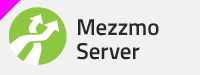
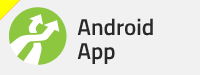
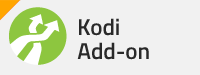
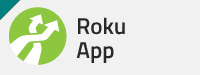
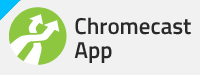
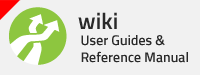





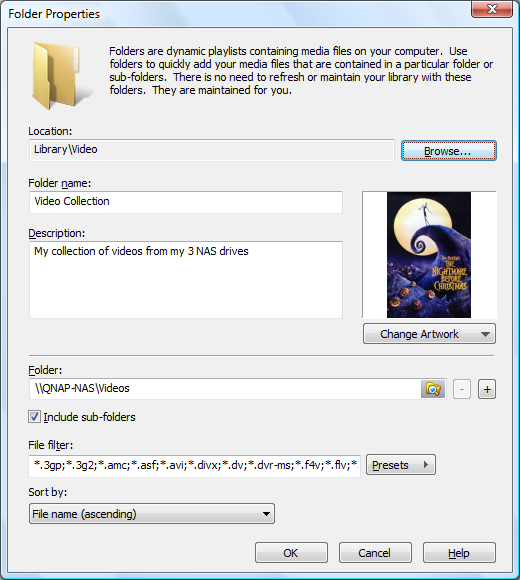
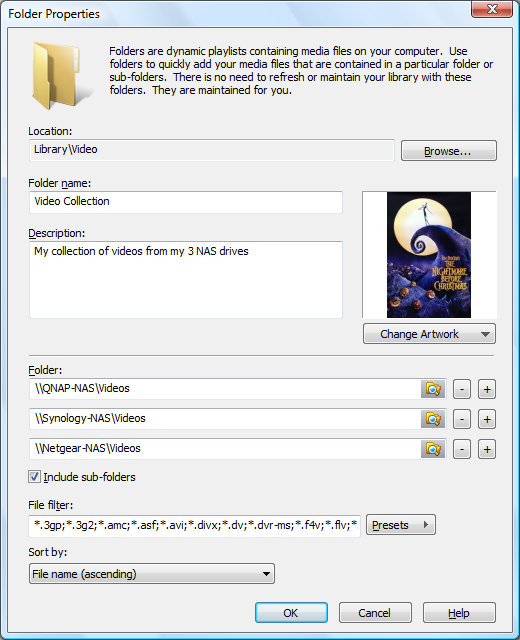



Bookmarks