Mezzmo lets you manage what videos, music and photos are streamed to your devices in your home. This lets you control what your children can watch or listen to and at what times of day.
Go to the Options dialog (Content Rating page) to set the content rating restrictions in your home.
First step is to select the country that you wish to see content ratings. This makes it easy for you to understand the content rating for your collection of files. Mezzmo will automatically convert content ratings from other countries to your preferred country's content ratings. This is done when you add files into Mezzmo or when you maintain your Mezzmo library. If you have changed the country but already have files in your Mezzmo library, then you should run Maintain Library if you wish to see the content ratings change to the selected country for your existing files in your Mezzmo library.
Next step is to set the Content rating restriction you wish to have in your home. Click the small Browse button next to the Content rating value. For example, you may want to stop R-rated files being listed or streamed on devices in your home.
If you only want the content restriction to apply during certain times of the day, then you can set the time period. This is useful if you want unrestricted access to your files when you children have gone to bed.
If you also use the Mezzmo Android app to browse your Mezzmo library and select files to play in your home, then you can gain full access to your Mezzmo library at any time by entering a PIN code in both the Options dialog (Content Ratings page) and in the Settings on the Mezzmo Android app. This PIN code tells Mezzmo to bypass the content restrictions for the Mezzmo Android app and list all folders, playlists and files on your Mezzmo Android app.


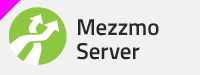
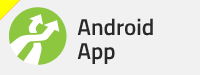
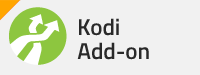
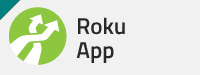
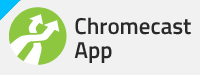
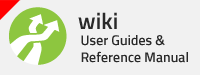


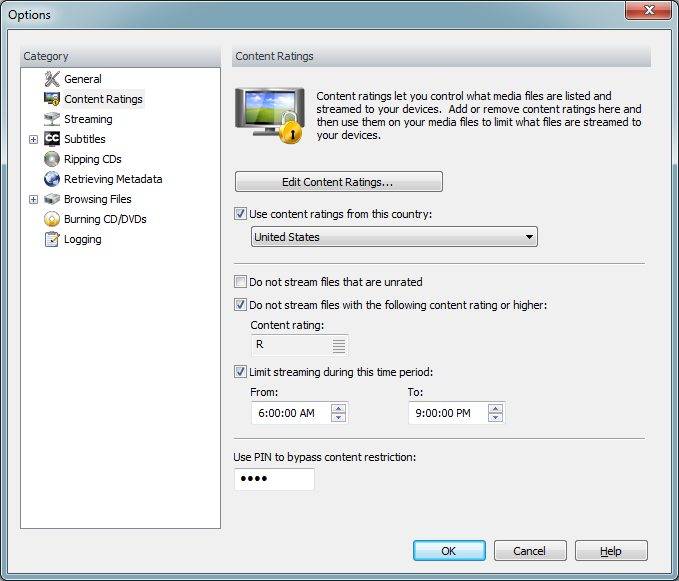

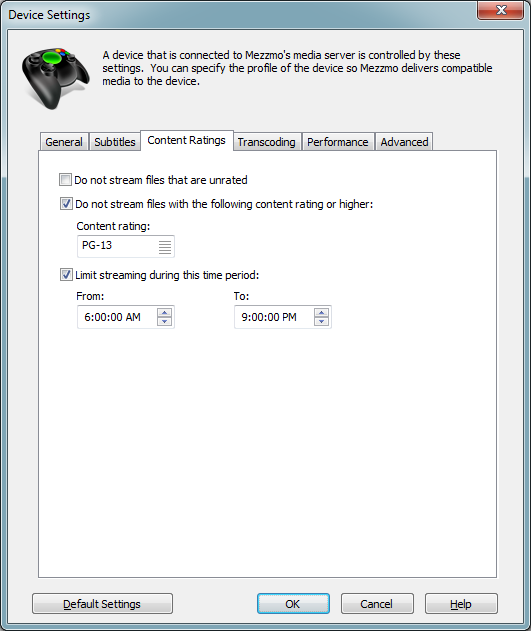
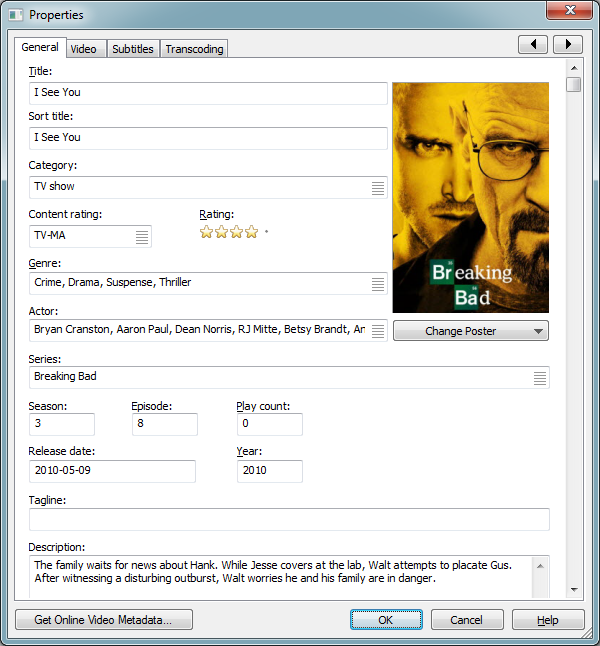
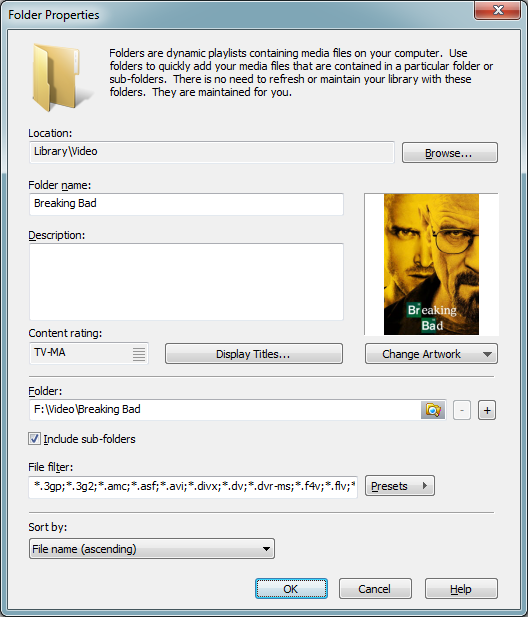


Bookmarks