Mezzmo includes a Google Chromecast device profile and fully supports streaming video, music, photos and subtitles to Google Chromecast dongles.
Your Google Chromecast dongle will be auto-detected on your home network and listed in the Media Devices dialog.
Mezzmo auto-transcodes all your non-compatible video files, music files and photos so they play immediately on your Chromecast.
To stream video, music or photos to your Google Chromecast, you must "push" your video files, music files and photos to your Chromecast using a Digital Media Controller (DMC) app. We recommend using the Mezzmo Android app (see www.mezzmo.com) for this purpose.
Install the Mezzmo Android app onto your Android tablet or smartphone and you can browse your Mezzmo library on your PC and select files to play on your Chromecast. The Mezzmo Android app provides full playback control - including Play, Pause, Stop, Seek to position, Next file, Previous file, Volume up / down and Mute.
Setup is simple. Start your Mezzmo Android app. Go to the DEVICE tab and select your Chromecast dongle (e.g. Chromecast1234). You will now see your TV screen display the following:
This indicates that your Chromecast dongle is now communicating with Mezzmo.
Problems connecting, streaming or casting to your Google Chromecast?
- Your phone or tablet cannot cast to Chromecast if it is connected to your mobile network. Your phone or tablet must be connected to a WiFi network.
- The smartphone or tablet you are using to cast must be on the same Wi-Fi network as your Chromecast.
- You must be running the latest version of the Mezzmo Android app. You can always double check that you are on the latest version by visiting Google Play and checking for any app updates, and update your app accordingly.
- Check the Google Chromecast Help Center for more tips regarding getting your Chromecast up and running - https://support.google.com/chromecas...#topic=3447927


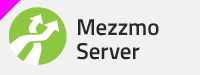
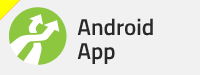
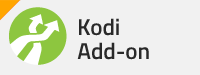
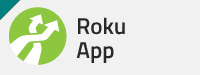
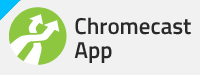
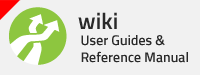




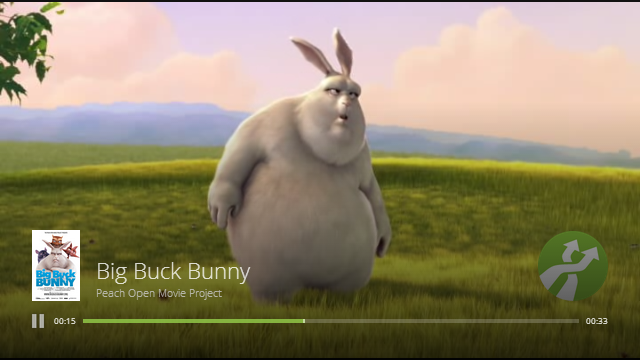
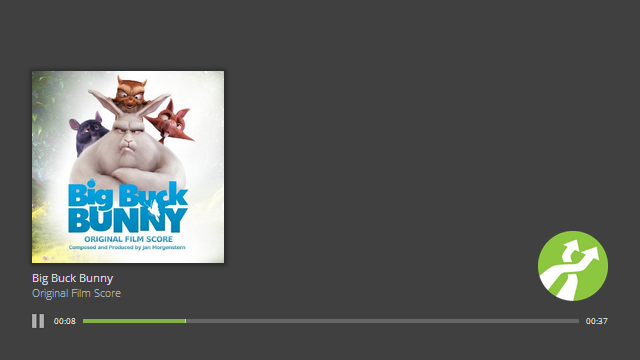

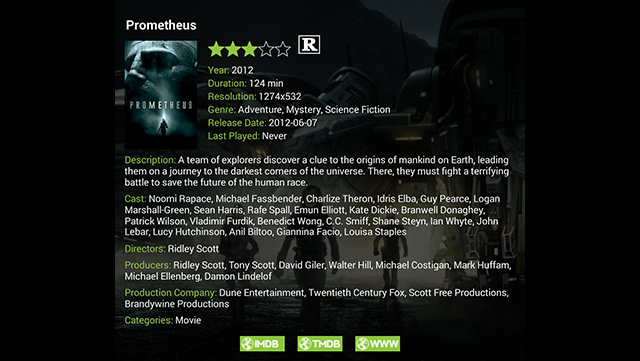
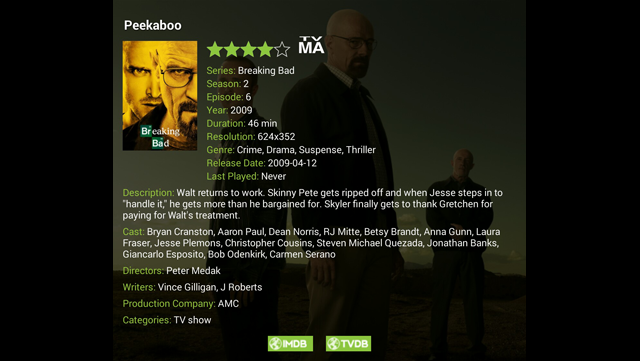
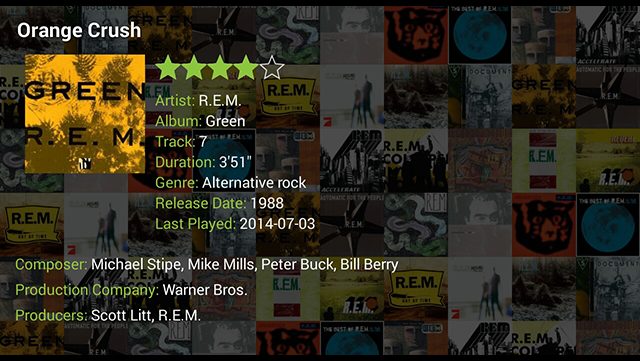



Bookmarks