Mezzmo server runs as a Windows service on your computer, and (by default) it runs under the Windows Local System account (not your Windows user account).
If some of your media files are in a folder on your computer or NAS that does not allow access using the Windows SYSTEM account, then this can cause access permission problems for Mezzmo server and your files may not be listed on your devices when browsing folders via Mezzmo server.
To fix this, do the following:
- Using Windows Explorer on your computer, go to the folder containing all files you want to take full control of.
- Right-click on the folder and click 'Properties'.
- On the Properties dialog, go to the 'Security' tab
- Click the 'Advanced' button to display the 'Advanced Security Settings' dialog.
- Click the 'Change Permissions..' button. If SYSTEM is listed, then select it and click 'Edit' to make sure permissions are set to full control. If SYSTEM is not listed, then click 'Add' to add it and set the permissions to full control.
- Important: Make sure the 'Replace all child object permissions with inheritable permissions from this object' checkbox is selected so that all sub-folders under this folder also have this permission setting.
- Click OK to save your changes & close the Properties dialog.
- Restart your Mezzmo server and try browsing & streaming again.


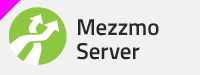
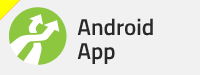
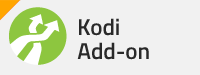
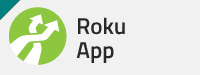
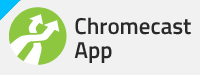
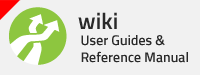





Bookmarks