Hi,
the settings should look like the following screenshot if your Mezzmo server is version 5.0 and you are running Mezzmo Pro:
device-2016-05-17-103713.png
If Mezzmo is not registered the Remote Access is disabled, you will need to register Mezzmo by running the Mezzmo application on your PC then from the help menu select Register then enter your registration details.
After registering when you are in the local network and the Mezzmo server is discovered you can long click on the server and you should see the dialog from the screenshot above.
I tested adding a server using the remote ip address here and it was added correctly by using http://xxx.xxx.xxx.xxx:8080/desc (where xxx is the ip value), then when I long clicked on the server I added to the list I could uncheck 'Make Sticky' then refresh the list and it was removed. The server shown in your server list does not show the ip address under the name which could indicate a problem.
The Mezzmo server only accepts valid SOAP requests from the Mezzmo app so this is why a username and password is not used, if a request is not valid it is ignored.
The update from the play store was a minor update to fix some crashes experienced by a few users.


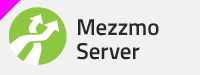
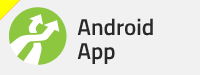
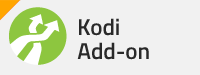
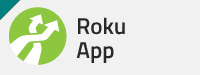
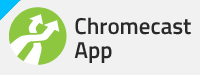
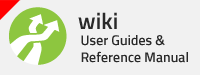





 Reply With Quote
Reply With Quote

Bookmarks